There are two sections within Reporting in VSPC: Invoices and Reports.
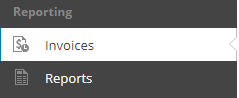
Invoices
The Invoices section contains two tabs: All Invoices and Invoice Configuration. All Invoices displays information on all invoices that are generated through usage information collected by VSPC, and Invoice Configuration allows the Administrator to configure the criteria by which those invoices are generated. Invoices are also reliant on Subscriptions (see Client Subscription Management). The Default Subscription from Green Cloud generates Invoices of $0.00.
Note: Invoices generated by VSPC are not necessarily representative of charges from Green Cloud to the partner, nor of charges from the partner to their clients. Partners are not required to bill customers from VSPC. Green Cloud will always bill through the Partner Portal (https://portal.gogreencloud.com).
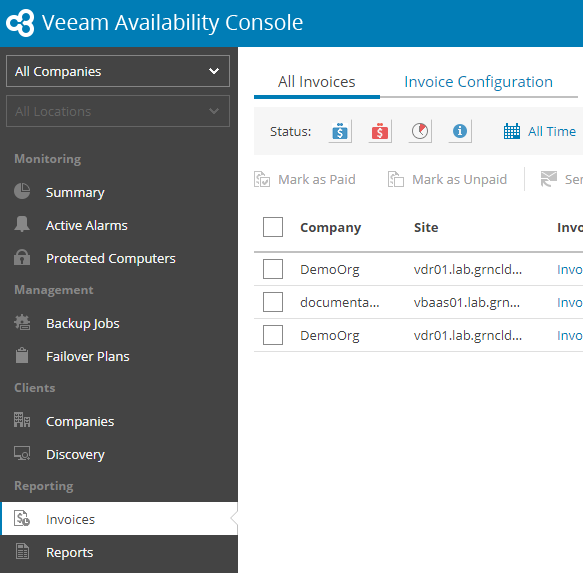
All Invoices
The All Invoices tab shows any Invoices generated by VSPC. There are filters at the top for Date and Status (Paid, Unpaid, or Overdue).
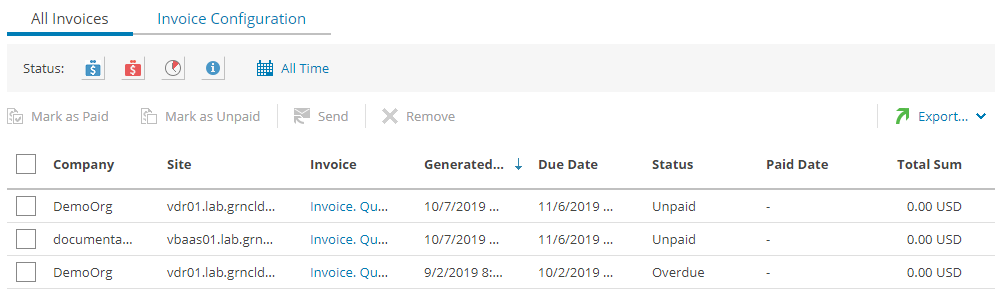
After selecting one or more invoices with the checkbox to the left, the Administrator can mark them as Paid or Unpaid, Send them to the relevant Company, or Remove them altogether from VSPC. To view the invoice itself, click the entry in the “Invoice” column to download a PDF.
Invoice Configuration
The Invoice Configuration tab allows the Administrator to review and edit the Schedule and Parameters for each Company’s invoice. Invoices can be scheduled or unscheduled by choosing a Company with the check box to the left and selecting “Schedule”.
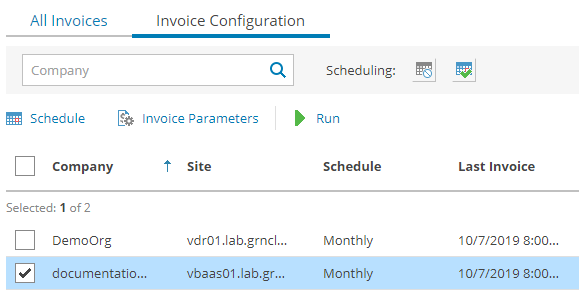
The “Invoice Parameters” menu shows detailed options for that Company’s invoice.
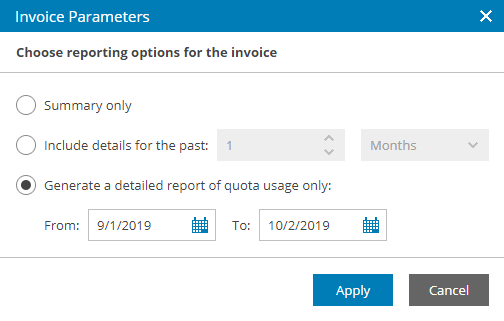
A “detailed report” of quota usage includes:
- Per-Month usage statistics for each Location
- Per-Day usage statistics for each Backup Type (Cloud Backups, Cloud Replicas, etc.)
Reports
The Reports section contains 2 tabs: All Reports, and Report Configuration.
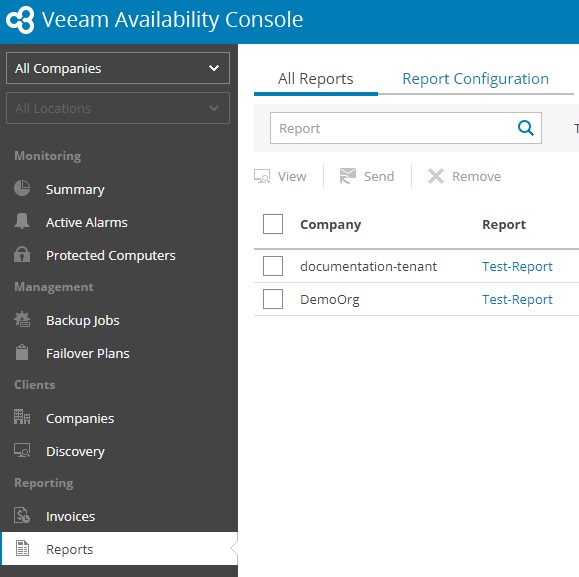
These Reports are separate from the ones generated by Invoices. They are useful for validating Backup Status (Successful, Warning, or Failed) for all protected VMs, as well as identifying unprotected VMs. On each tab, there is a Search Bar at the top, as well as filters for Report Type (VM Backup or Backup Agent).
All Reports
The All Reports tab shows reports that have been generated per specifications from the Report Configuration tab. There is an additional filter at the top for Date Range.
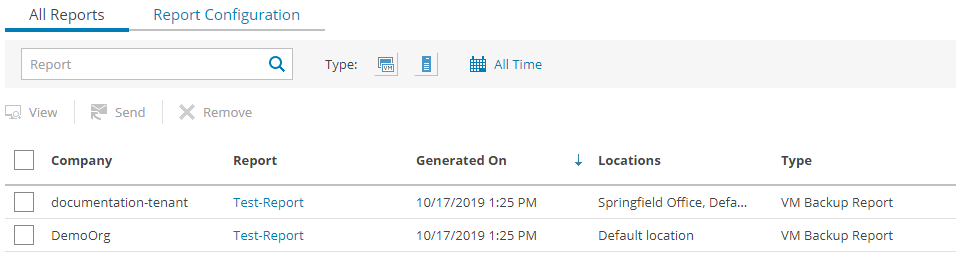
After choosing a report with the check box on the left, the Administrator can View the report as a downloaded PDF, or Send the report to the relevant Company.
Report Configuration
The Report Configuration tab allows the Administrator to set criteria by which reports are generated.
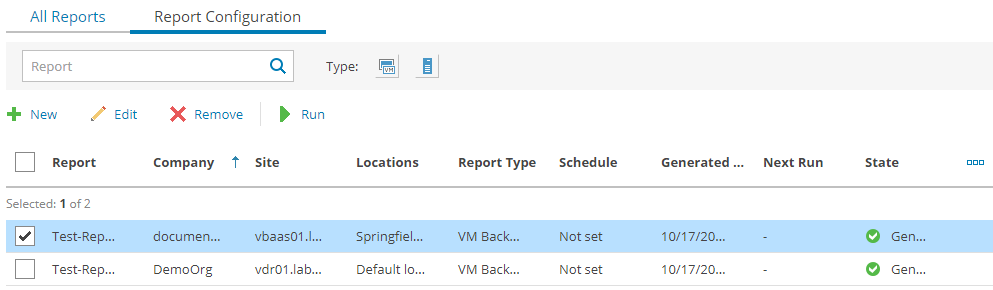
Create a Report Configuration
To create a Report Configuration, select “New” at the top of the screen. Select whether the report should contain VM Backups (Protected VMs) or Agent Backups (Protected Computers).
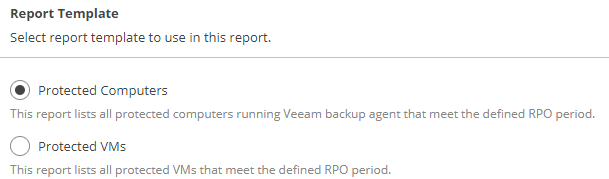
Select one or more Companies and Locations on which to run the report. Since Reports are run per-Company, this may result in more than one Report Configuration. The Parameters section depends on the Report Template above; Protected Computers will allow a report based on Agent Operation Mode (Workstation vs. Server). whereas Protected VMs can be organized by Veeam Backup Type. Schedule the report, then save the configuration. The report will run as scheduled.
Run a Report Configuration
To manually run a Report Configuration, choose it using the checkbox on the left, and select “Run” at the top of the Report Configuration tab. Once the report is complete, you can find it on the “All Reports” tab.
