This article details how to manage existing VMs in vCloud Director. To view your existing VMs, log in to vCloud Director and go to the Data Centers view. Inside your Virtual Data Center, you will be able to see all VMs that are consuming resources in your environment.
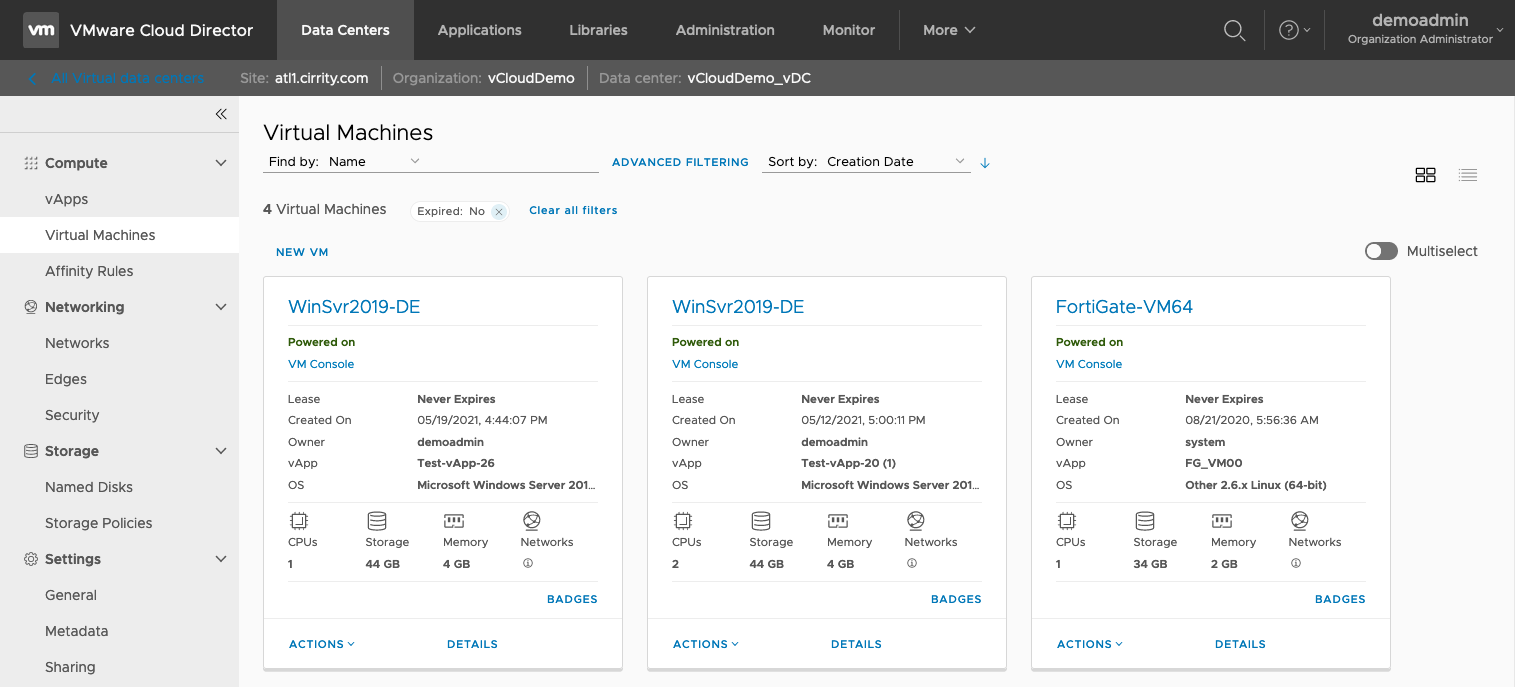
To manage these VMs, you can select Actions to perform Power, Sharing, and Ownership tasks:
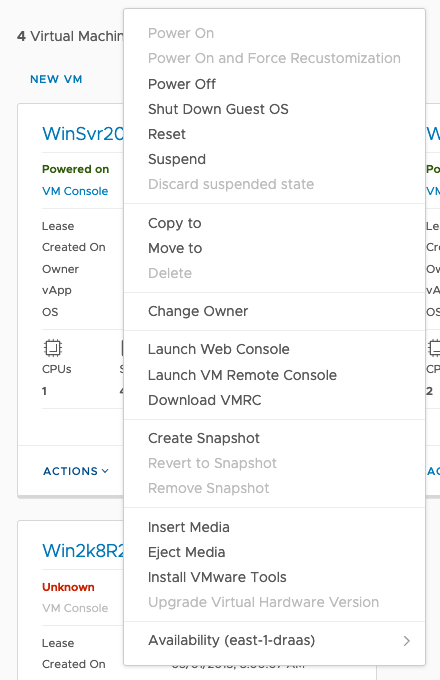
You can view and edit the Resources allocated to each VM under Details:
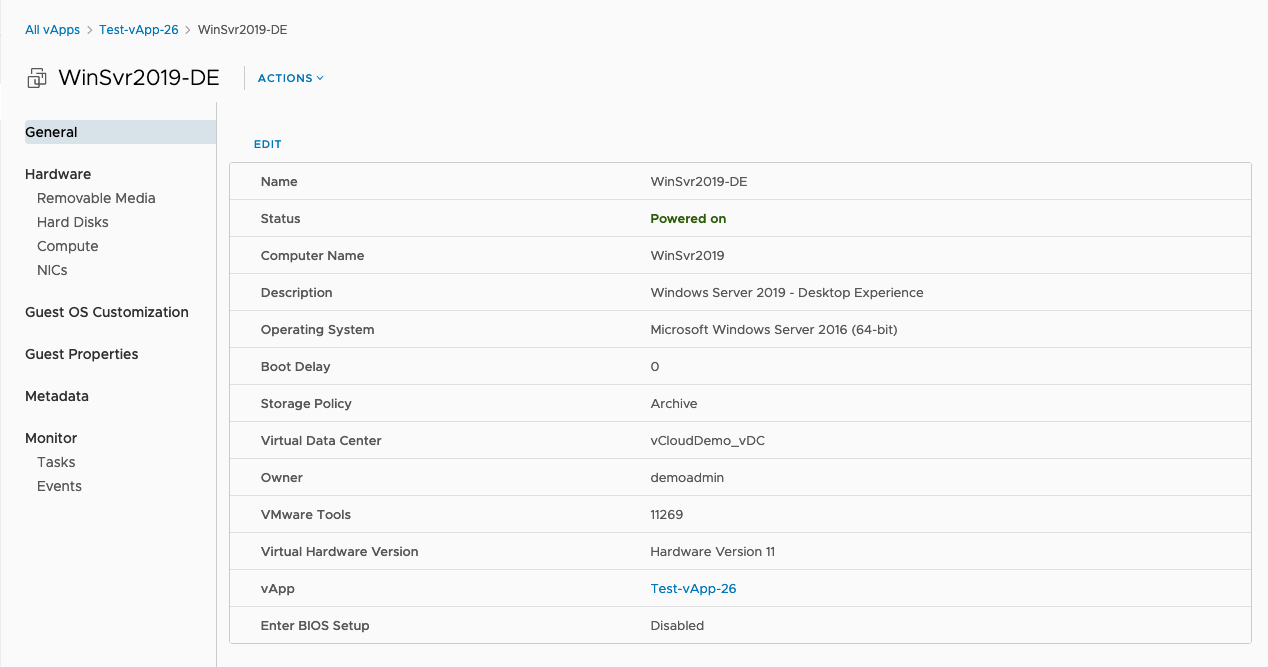
Use the left-hand pane to select the category for the resources you would like to edit, and use the blue “Edit” button at the top of the right-hand pane to open the Edit modal. For instance, in the General details section, you can enable BIOS setup to boot directly to an ISO or other boot device. See below for more common workflow examples. The following changes require the VM to be shut down:
- Modify CPU/Memory
- Move to a different vApp or vDC
- vApp Template creation
Hard Disks
Disks can be added and removed from the VM from the Hard Disks section. Disk sizes and Storage Policies can also be changed here.
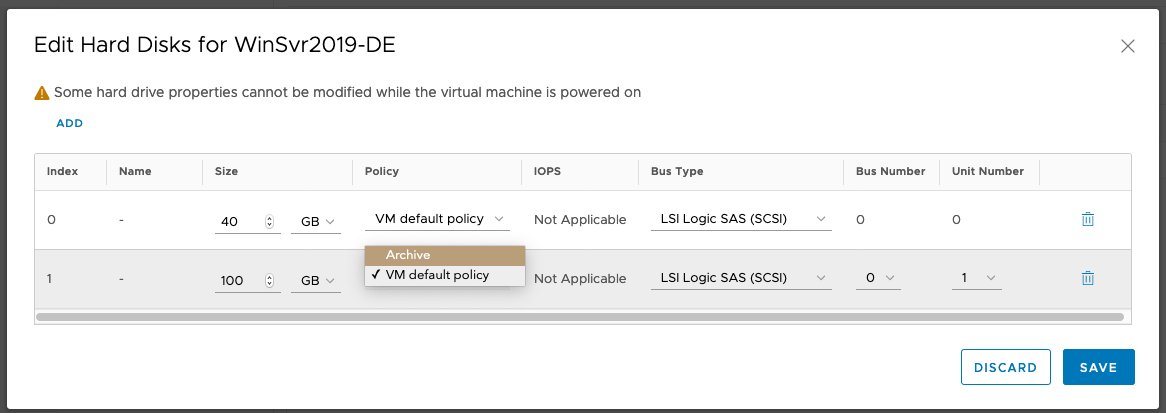
Please note that disks can only be expanded. To remove space from a disk, you will need to create a new, smaller disk, copy the data to it, and delete the original large disk. For this reason, Green Cloud recommends having a dedicated boot disk with the OS and adding separate disks as opposed to expanding the boot disk and using partitions. Disk additions of more than 2TB require a VM shutdown.
Compute (CPU/RAM)
CPU and Memory (RAM) are edited separately. To configure CPU, set the number of vCPUs assigned to the VM, and the number of (Logical) Cores per socket the VM will see. This will determine the number of sockets exposed to the VM. In the example below, we assign 8 vCPUs/Cores to the VM, and set 2 cores per socket, which will expose 4 sockets to the VM.
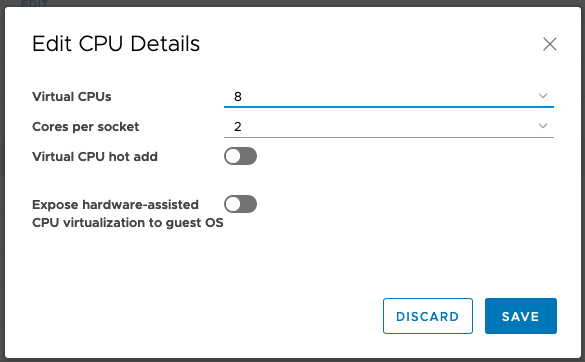
To assign RAM to the VM, simply enter the quantity in GB:
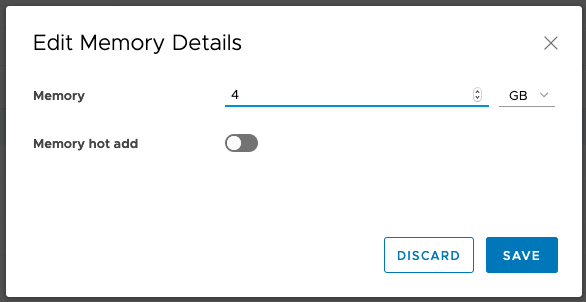
NICs
A VM’s NIC can be modified from the NICs section. New adapters should generally be of the Type VMXNET3, but make sure to check OS compatibility. The Network dropdown shows the Org VDC network to which the NIC is currently connected (See Org VDC Network Management for more details). The IP mode (Manual, Pool, or DHCP) can be set, and the IP address can be viewed. The IP can also be set here if the IP mode is manual. Should the MAC address need to be modified, it can be reset here while the VM is powered off. Note that Guest Customization may be required to configure networking settings inside the Guest OS.
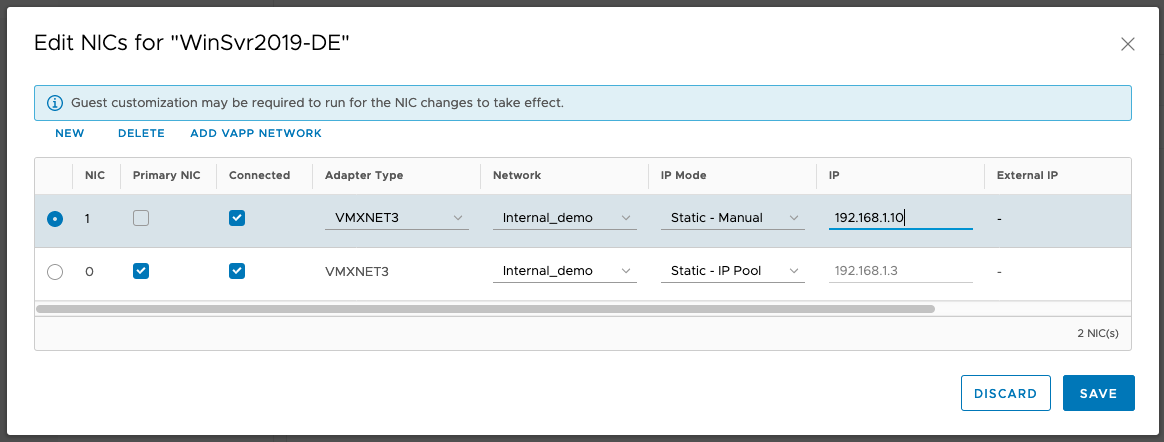
After making any changes, a running task will appear in the vCloud interface. Once the task is complete, the changes will have been applied and the VM can be powered on.
Guest OS Customization
Guest OS Customization is a VMware tool which forces changes to the VM’s administrator password and domain membership. The tool can also run customization scripts. When enabled, it will run when the VM is powered on or restarted. However, it is not recommended to run Guest OS Customization more than once per VM. Guest Customization should be run once to change the SID on a new VM for licensing purposes, reset the initial administrator password, and/or to join a domain, and then should be disabled afterwards.
To edit Guest OS Customization settings for a VM, select Details then go to the Guest OS Customization tab. See below for an example. The “Enable guest customization” and “Change SID” checkboxes should be checked on first startup, as well as the “Allow local administrator password”. Make sure to specify a strong password, or change the auto-generated password. You may also enter Domain Join or Startup Script options at this time. Then, power on or restart the VM.
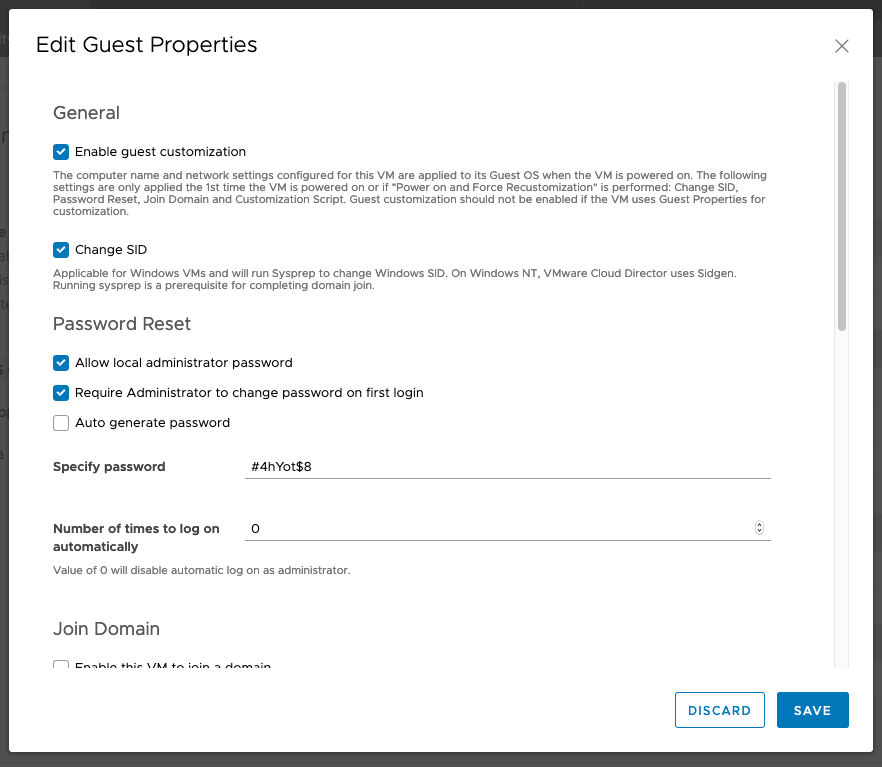
The VM will restart multiple times after applying Guest OS Customization. The process will take 10-15 minutes. Once the process is complete, disable Guest OS Customization. Otherwise there is a risk that the administrator password may reset at a later date, and any Domain configuration may be erased.
