This article details how to manage vCloud Director users and permissions.
Log In to vCloud
See Accessing vCloud Director for instructions on how to log in to vCloud. In order to manage Users or Roles, you must log in with an Organization Administrator account.
Navigate to Users
Select “Administration” in the top bar to view Administration settings for your vCloud Director Organization.
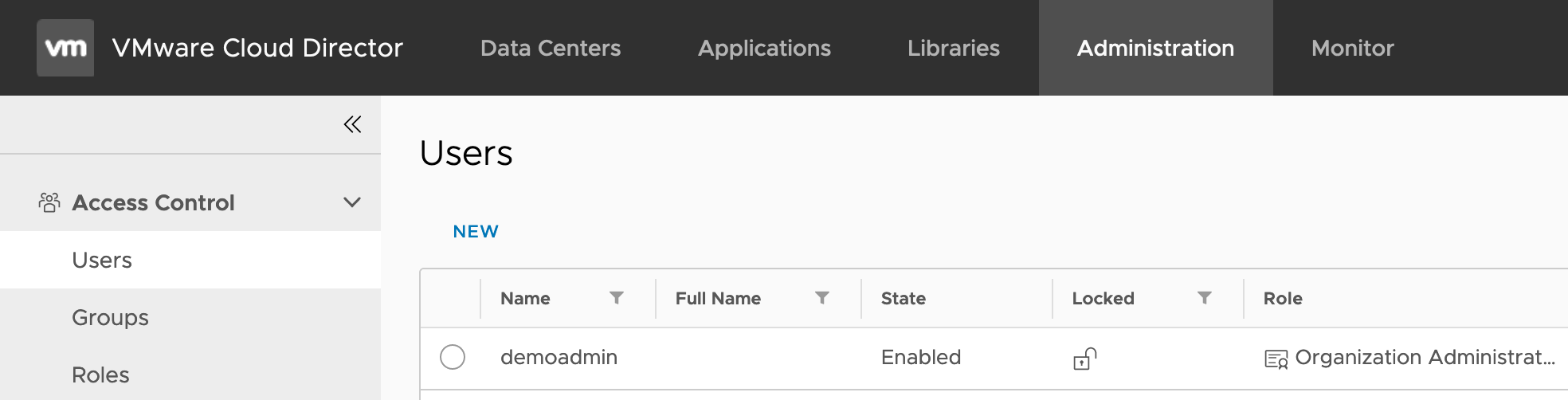
In the Administration view, select “Users” under the Access Control heading.
Creating a New User
Select the “New” action button above the list of users to create a new user. Enter the user’s login information, and make sure the “Enable” checkbox is checked.
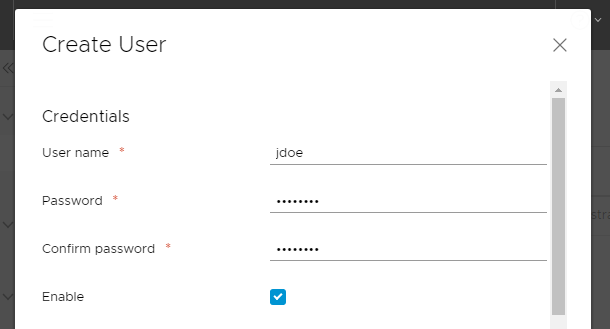
Assign a Role to the user. Roles and the permissions associated with them can be edited from the Roles screen, available under the Users screen.
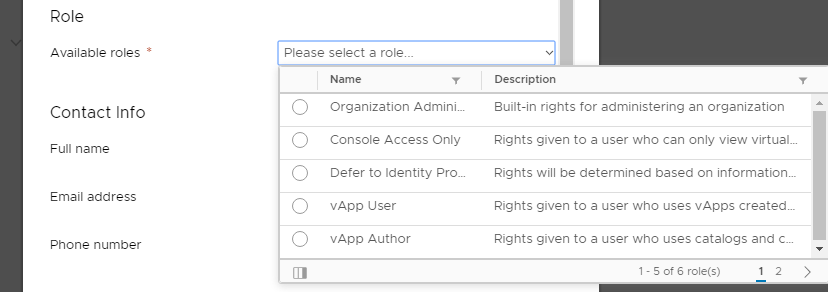
Enter the user’s contact information if necessary, then enter the user’s Quotas. This may differ from user to user, but administrators should generally be given Unlimited VM quotas.
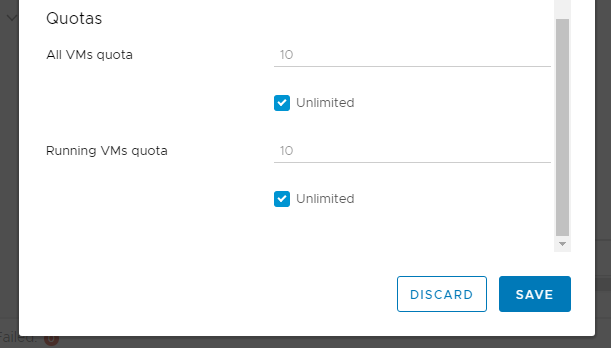
Save the User to complete the process. The user can then sign in to vCloud Director.
Removing a User
To remove a user, first select a user by clicking the radio button next to the user’s name, then use the “Disable” action button that appears above the list of users. Then, use the “Delete” button, which will be enabled for Disabled users.
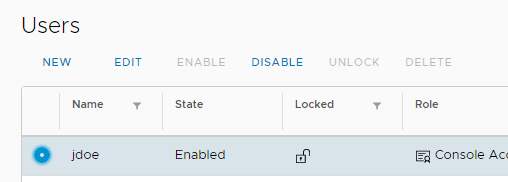
Roles & Permissions
To edit Roles and Permissions for a vCloud Organization, select Roles underneath the Users section.
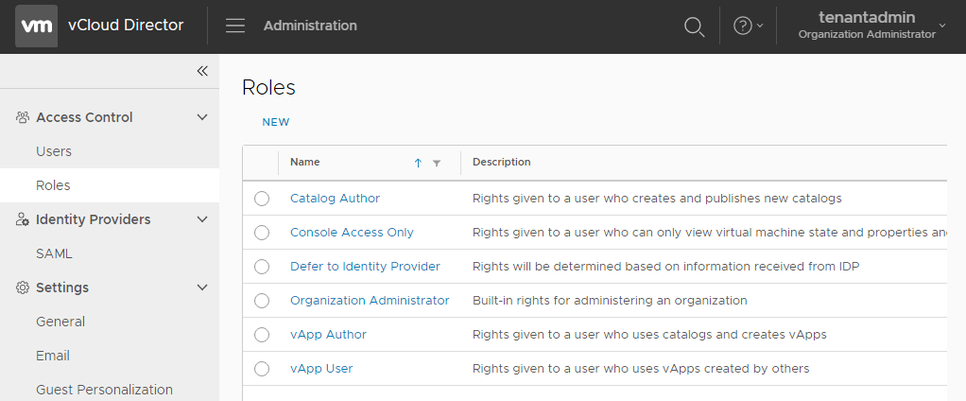
Select a Role using the radio button next to that Role, or select “New” to create a new Role. Enter a Name and Description for the Role, then expand any of the Access Control sections to select View or Manage permissions for that Role.
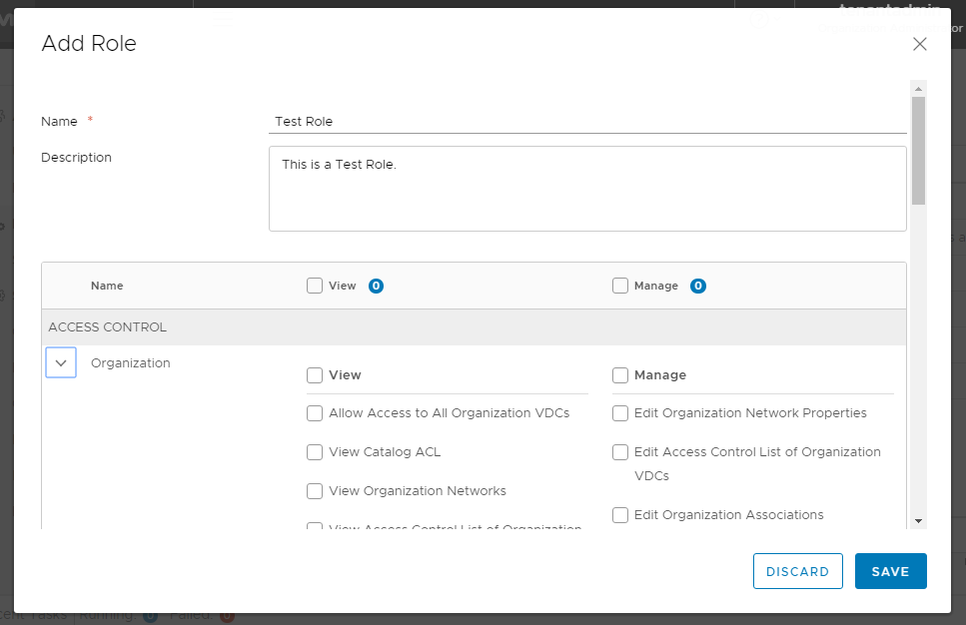
The Permissions management in vCloud Director is extensive. Green Cloud recommends a least-necessary permissions approach in order to maintain a secure environment. Access to specific vApps or Catalogs can be granted to Users by right clicking the object and choosing the Share option. Incorrect configurations limiting Org users from a certain resource may be resolved by contacting Green Cloud support.
Once the Role is finalized, select Save. The Role will then appear as assignable to Users.
