1. Install ZVM
The ZVM will need to be installed on the client site on a network with connectivity to the vCenter environment, the network to be used by the VRAs, and the VPN tunnel. Log in to the destination server with a service account with administrator rights to the vCenter environment, then download and run the ZVM Installer.
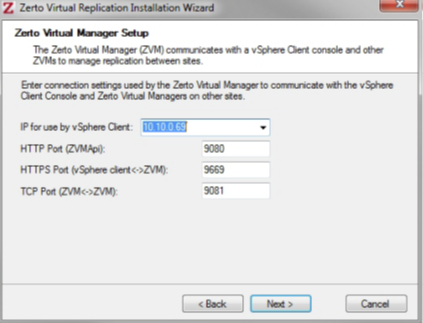
Leave the port settings as default, use a Local System account, and choose the appropriate database option. Configure the Site Name as follows: <Org ID>_<Site Name> (e.g. 10001_JohnDoeLawyer).
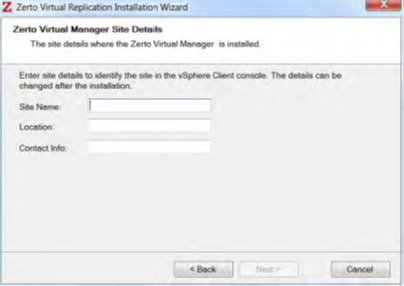
2. Pair to Green Cloud’s Site
Once the ZVM is installed, navigate to the ZVM address from a remote machine. The ZVM cannot be reached from the host machine. The address should be “https://<host.ip>:9669/zvm/”. If the ZVM interface does not appear as shown below, ensure the Zerto service is running and there is network connectivity from your internet browser to the ZVM host.
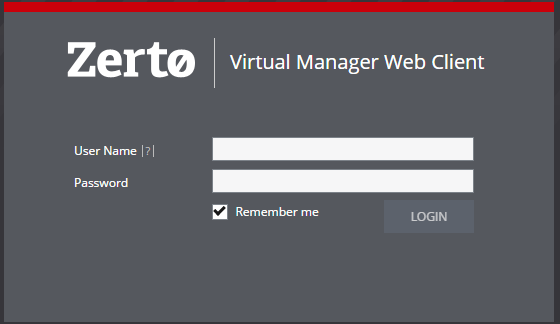
Log in with the service account used to install the ZVM. At this point the ZVM will prompt for a site with which to pair. Use the ZCC IP provided by Green Cloud, and select port 9081.
3. Zerto Site Settings
In the main Zerto interface, select the menu icon in the upper right-hand corner and select Site Settings.
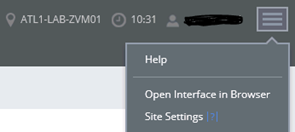
Set Maximum bandwidth for replication if necessary during business hours. Otherwise Zerto will use whatever bandwidth is available to transfer data across the VPN.
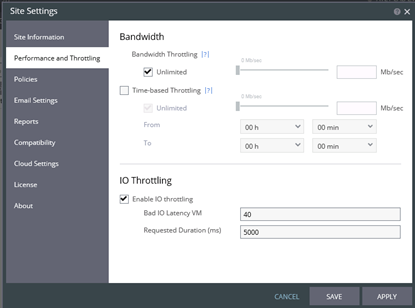
Select Email Settings to set up alert notifications. Check the other Site Settings fields to ensure that all policies appear correct, then select Apply.
4. Deploy VRAs
In the main Zerto interface, select the Setup tab to begin deploying VRAs to all hosts.
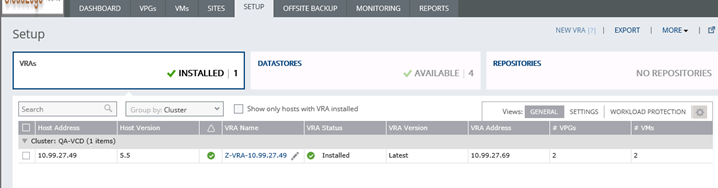
Select New VRA in the upper right to show the dialog.
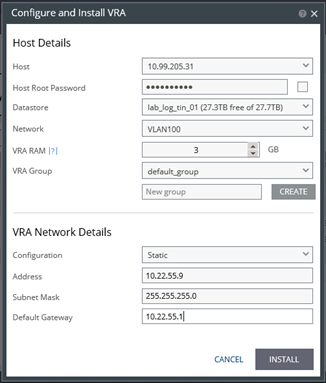
Select a datastore, select the correct network with connectivity to the GreenCloud side of the VPN, and enter available IP information for the VRA. Leave the VRA group set to “default_group”. Then select “Install” and repeat for every ESX or Hyper-V host. If the process fails, try entering the Host Root password at the top.
Please note that VRAs should never be transferred by vMotion or Storage vMotion. If a storage move is necessary, move all protected VMs to a new host, uninstall the VRA, and re-install it on the correct datastore.
At this point Zerto has been installed, and VPGs can be configured.
