The vCloud Catalog contains all digital media accessible to an Org. This may include media such as VM Images (OVA or OVF), and disk images (ISO). To view the Catalogs, navigate to the Libraries tab and select Catalogs.
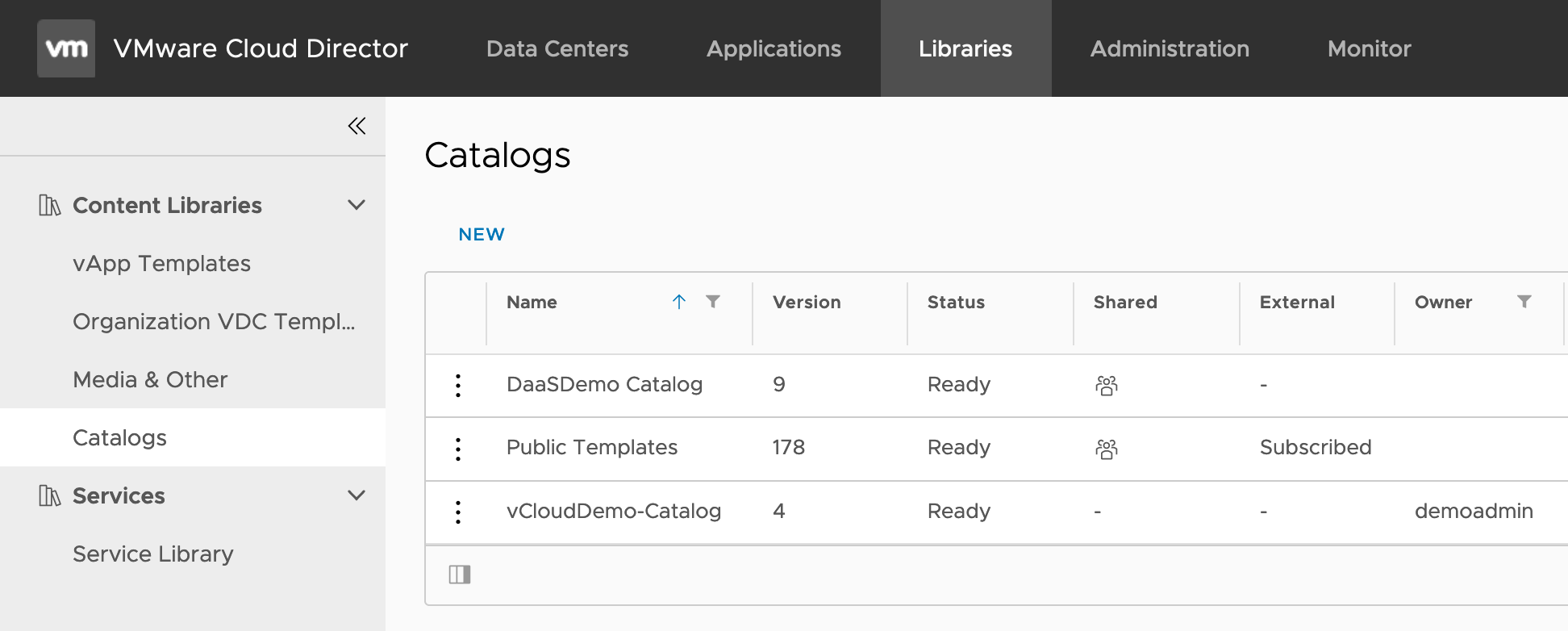
These catalogs can be created using the blue “NEW” text. Catalogs can be used to organize different types of vApp images and ISO images. Select the Media & Other tab in order to view ISO disk images.
Adding Content to Catalog
To add ISO images to your Catalog, go to the Media & Other tab in the left-hand bar.
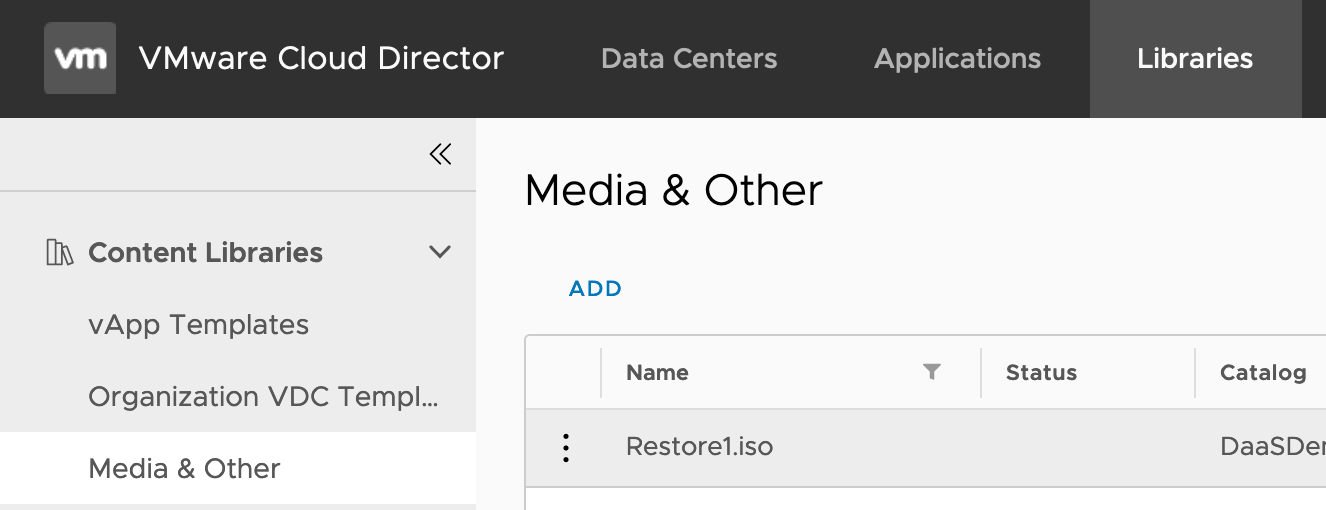
Select “Add” to open the upload interface. Select the destination Catalog (you may need to create one first as described above), then use the file browser to select your media.
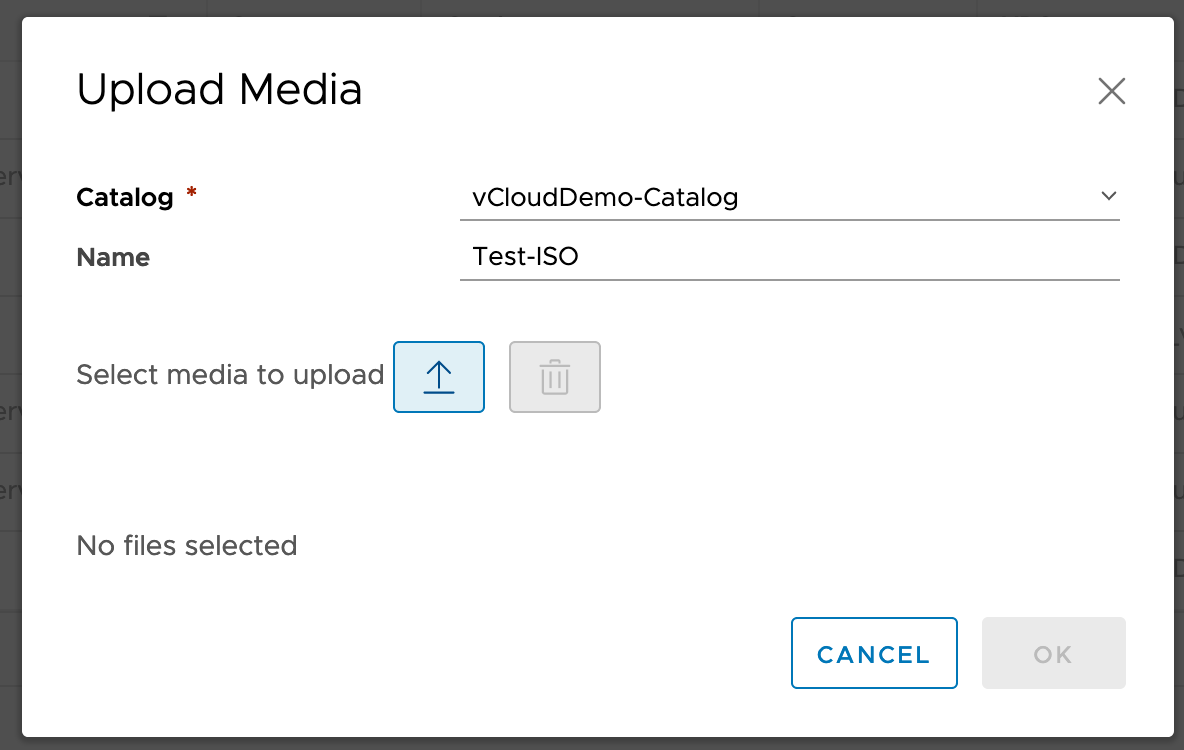
Once the upload is complete, the media will be accessible from the Org Catalog. Please see Importing VMs from Images and Uploading and Downloading with OVFTool for more information on uploading non-ISO content to Catalogs.
Please note that vApp and ISO images in the Catalog take up vDC Storage space.
Mounting Media to VMs
ISO images in the Org Catalog can be mounted to active VMs. Navigate to Datacenters, then select VMs from the left-hand bar. Click “Actions” on a VM and select “Insert Media” as shown below:
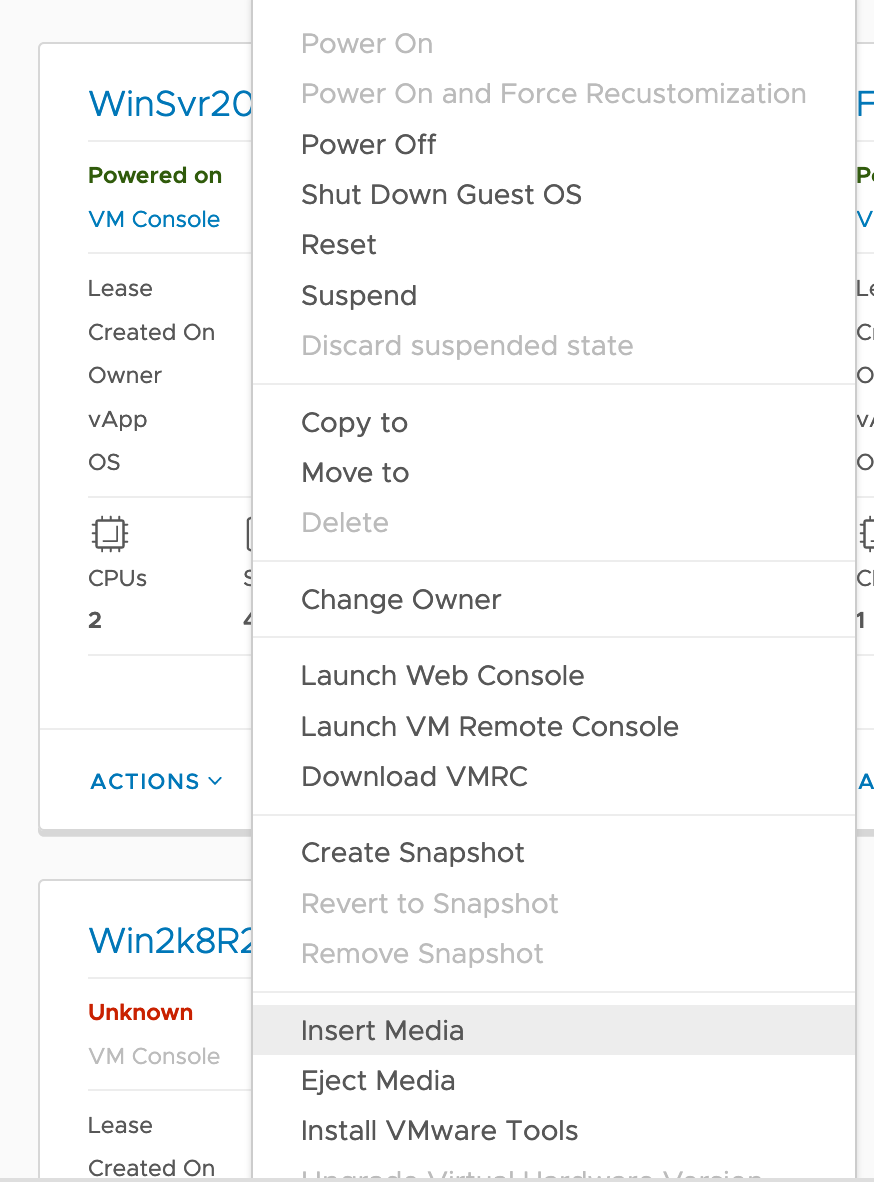
All available media in both the Org Catalog and the Public Catalog (Green Cloud’s Public media) will appear. Select the relevant ISO image and select Insert.
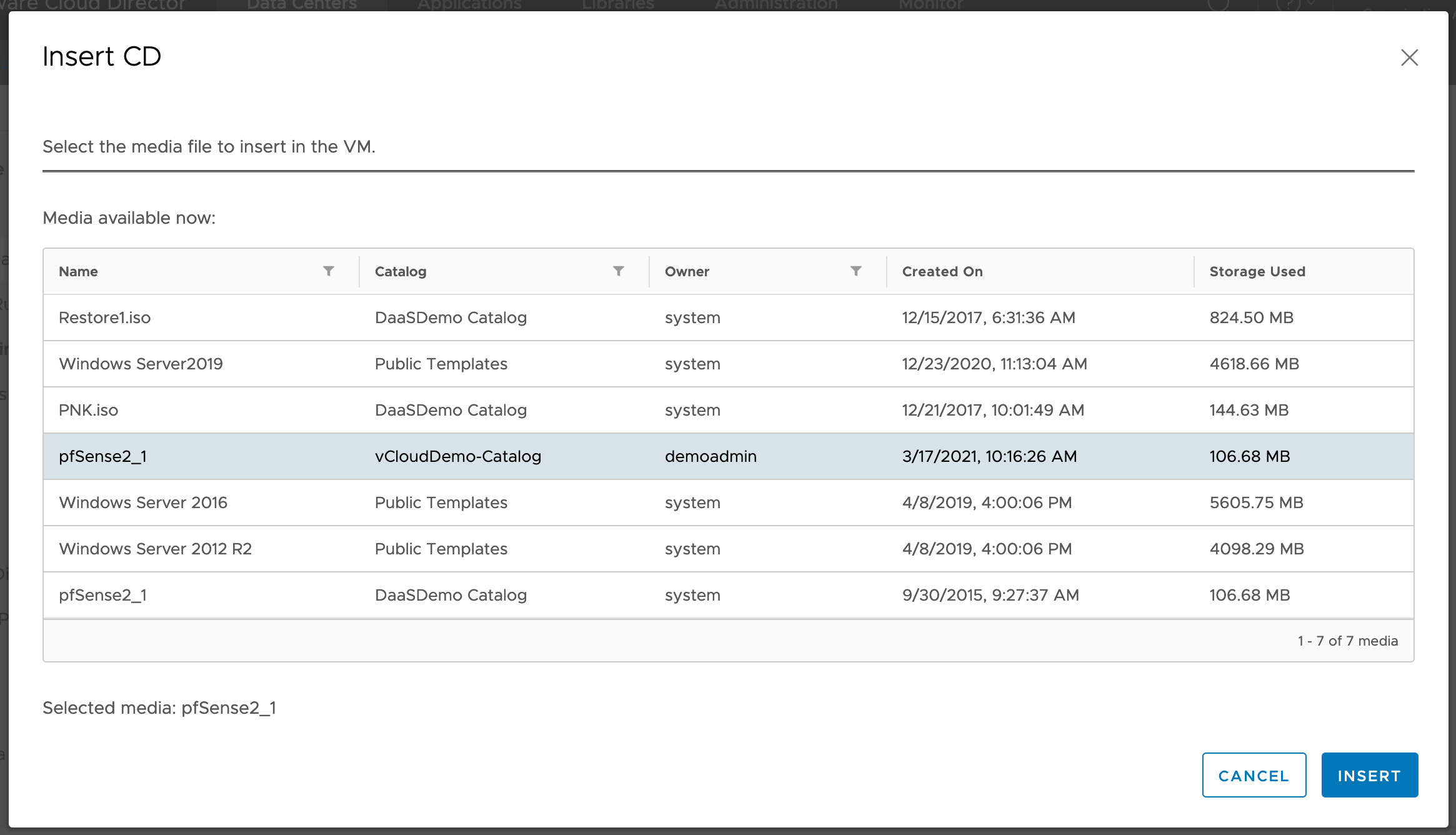
Once the VM is ready the ISO will appear as a CD drive on the VM. Please note that GreenCloud defaults to booting to hard disk. Please use the “Enter BIOS Setup” check box in VM General Properties to boot to an ISO image.
